Other ways to get Internet Explorer simulator Mac
We promised you many solutions to emulate Internet Explorer on Mac. And that’s exactly what we’re delivering. After checking out Comparium and its cross-browser testing abilities, and Safari as an IE emulator, it’s time to look at 7 other ways you can run your website on Internet Explorer on a Mac.
Launch on a Virtual Machine
There are various ways you can use a virtual machine that runs Internet Explorer. You can either choose one of the multiple software solutions that offer this or do it completely over the Internet, without having to install new apps. Even though it may not sound like the most straightforward option to access Internet Explorer from Mac, you can also do it on a friend’s computer running the browser. Just talk to them and use screen-sharing apps such as TeamViewer to test your website in IE. Luckily, you should be able to find simpler ways to use Internet Explorer on Mac.
Remote IE
Next in line, we look at RemoteIE. Launched by Microsoft, this tool runs on any platform and allows you to remotely test your app or website on Internet Explorer. This Mac IE emulator uses Microsoft’s cloud to run Internet Explorer through a remote desktop application. In other words, you will run Internet Explorer on macOS exactly as you’d do with a native app.
You are free to navigate the website, open new menus and do anything you would do on your Mac. Everything you see on the screen happens on a dedicated server and you get real-time feedback. You can easily access Remote IE on a Mac through the Microsoft RemoteApp.
VM Virtual Box
Developed by Oracle, VirtualBox is a tool that enables users to run multiple operating systems. It’s free-to-use and it offers a virtual environment that supports programs and applications that are not normally compatible.
Installing VM Virtual Box on your Mac is easy as you just have to download it and then you are good to go. Close it after installation for the process to complete. You can select various versions of Internet Explorer to achieve your goals. Everything happens in real-time so you won’t have to worry about buffering or connection issues even it it’s a free app.
WineBottler for Mac
WineBottler is an IE emulator for Mac that enjoys a lot of popularity at the moment. If allows you to run a lot of Window-based app on a Mac without having to boot multiple operating systems or anything like that. Simply download the app and install it on your Mac. Once added on your computer, open the app and you can start selecting the environment you want to duplicate.
Choose from Internet Explorer, 6, 7, or 8 and access your website on any of them to see if everything works accordingly. Plus, it’s free to use so you don’t have to worry about spending a lot of money if you only use it once.
Virtualization with VMware
Why stop at Internet Explorer? With VMware, you can run an entire Windows OS on your Mac. So, on top of getting an Internet Explorer emulator, you also get the entire operating system in case you need other Windows-based apps as well. The app works by installing a hypervisor on the server, allowing several virtual machines to run on it.
Each VM can run and support its own operating system and you won’t feel any delay. Everything happens in real-time, as if you were using a laptop with Windows on it. Sure, an unstable Internet connection can affect the overal experience. However, you should be fine even with lower Internet speeds.
IE Tab
For those that don’t want to add any new software on their Mac, we have an alternative that works directly in your browser. IE Tab is a Chrome extension so you will have to switch from Safari to Chrome. However, this action is well worth it as it will give you access to Internet Explorer and complete use of Java, ActiveX, Silverlight, and more protocols.
IE Tab offers various Internet Explorer versions, starting with IE7 and all the way to IE11. It also comes with helpful features like the ability to create a list of URLs that will open in IE Tab automatically or using the old IE rendering engine.
Boot Camp Assistant
Boot Camp is the utility developed by Apple to allow you to switch between macOS and Windows with ease. The advantage is that it’s offered by Apple, however, setting it up may feel a bit overwhelming for users without extensive computer knowledge. By allowing you to install the Windows operating system, Boot Camp offers access to Internet Explorer for Mac in a natural environment, without using Virtual Machines.
However, you will need to create a Windows partition, then format it, install windows, and only then use Boot Camp in Windows. After the entire process is finished, just restart the Mac and hold the key during startup to get to the menu where you can select to boot Windows instead of macOS.
Installing Windows on Your Mac
Similar to the previous paragraph, you can use any other utility to install the Windows operating system on your computer. Keep in mind that not all Macs can support Windows and you should thoroughly check the list of devices on which Windows can be installed.
As previously stated, it’s the longest and most laborious process to get Internet Explorer on a Mac. If you’re planning to use other Windows-based apps, it should be worth the effort. However, if you just want to take a quick look, we recommend going for one of the previous alternatives.

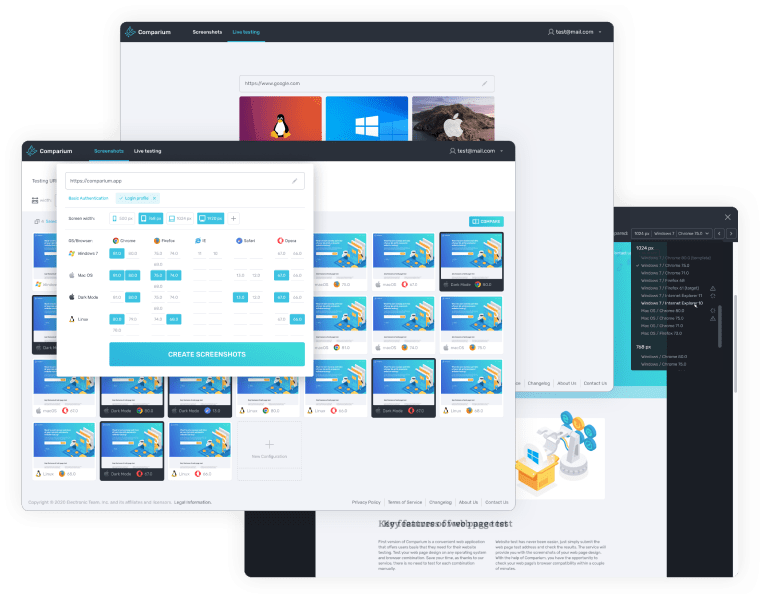
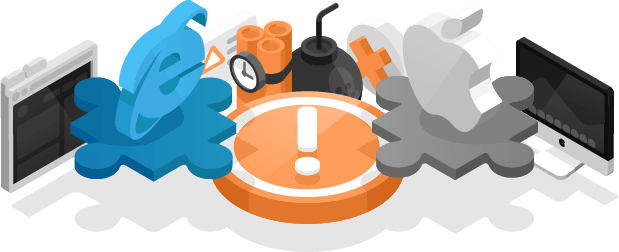
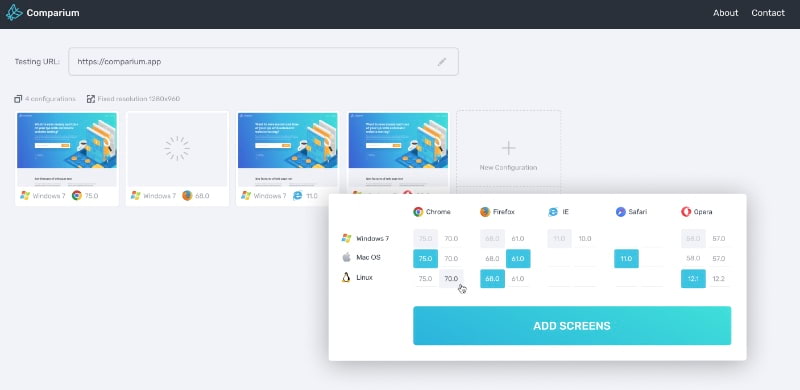
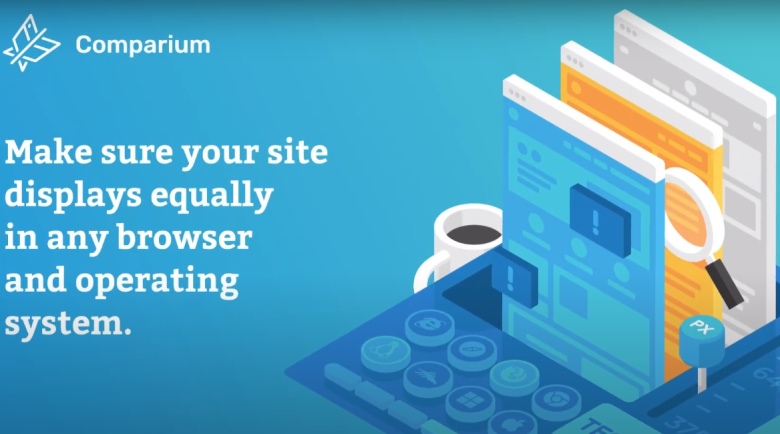
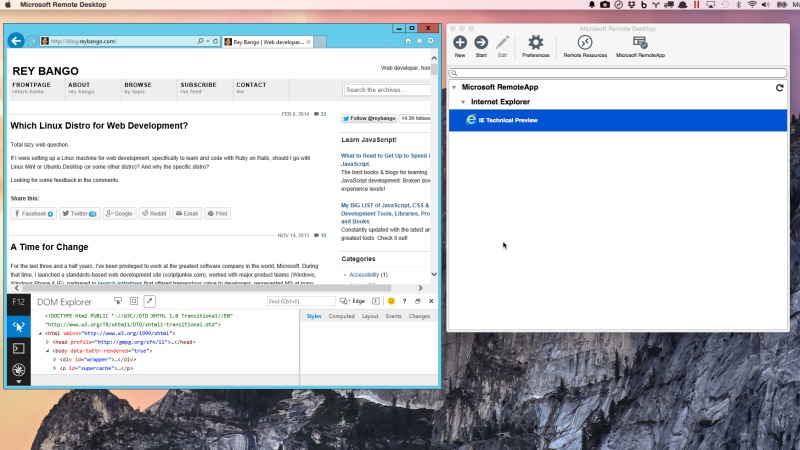
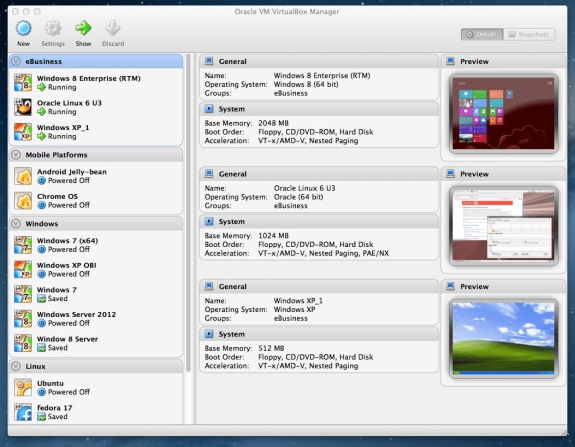
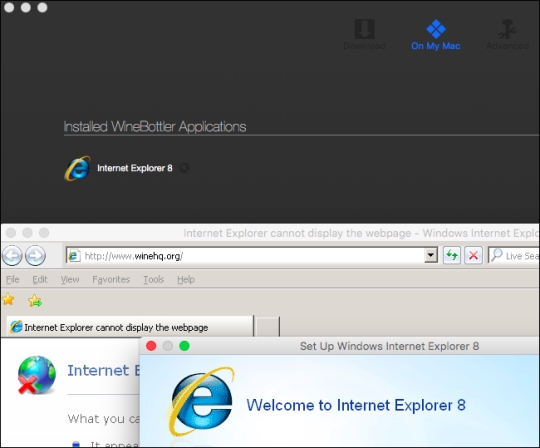

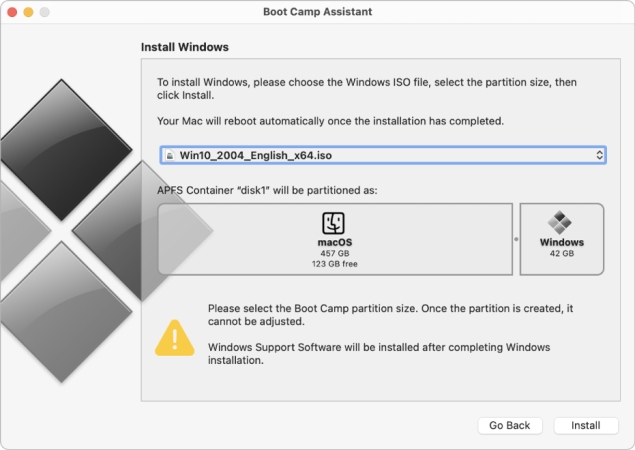
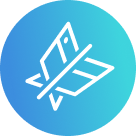
Just create your account and use tools for free